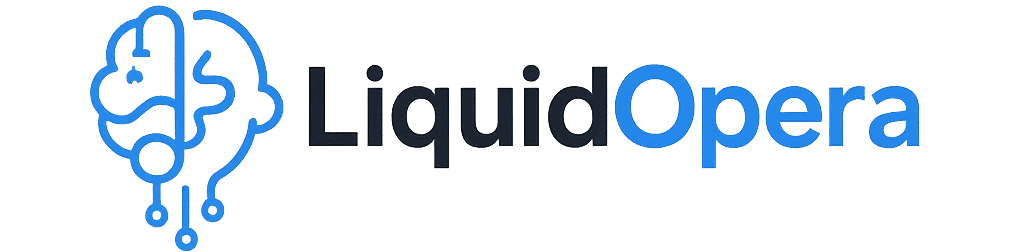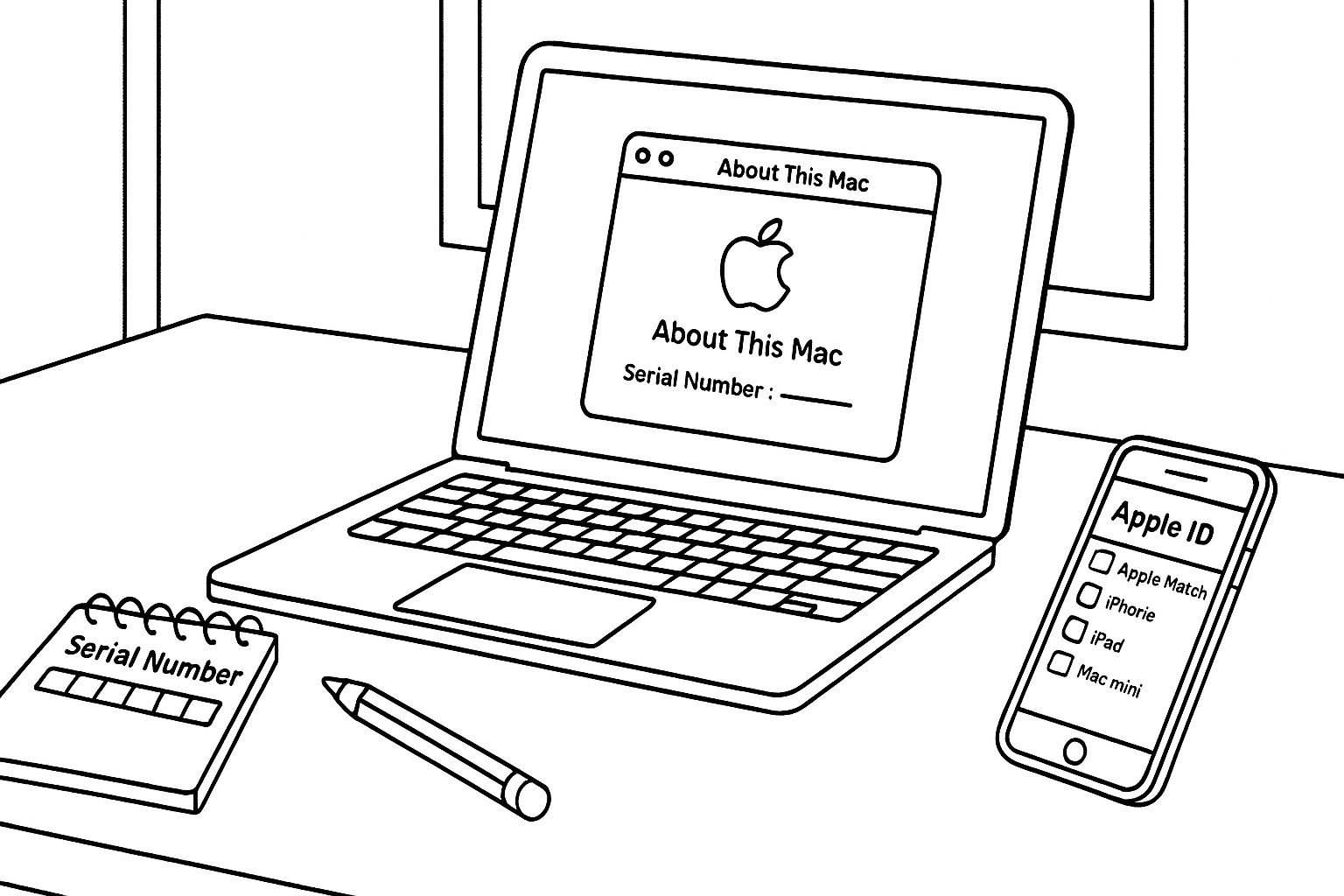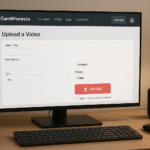What Is a Mac Serial Number and Why Does It Matter?
Ever wondered what that long string of letters and numbers on your Mac means? That’s your Mac serial number — and it’s more important than you might think.
So, what exactly is it?
Think of the serial number as your Mac’s digital fingerprint. It’s unique to your Device, like a VIN on a car. Apple uses it to identify your model, its manufacturing details, and whether it’s still under warranty.
I recall helping a friend purchase a second-hand MacBook once. The seller claimed it was a 2021 model, but a quick lookup of the serial number revealed it was from 2018. Saved my friend from overpaying.
Can someone determine the year my Mac was manufactured from its serial number?
Absolutely, yes. The serial number holds clues about the year, week of production, and the exact model. You can plug it into Apple’s coverage checker or trusted tools like EveryMac or TechToro — and boom, you get the whole story.
How to Find Your Mac Serial Number on Any Model
Before you can perform a serial number lookup, you need to find the serial number. Good news — Apple makes it pretty easy, and there are multiple ways to get it depending on what kind of Mac you have.
Option 1: Check ‘About This Mac’ in System Settings
This is the fastest and easiest way (and my go-to):
Click the Apple logo in the top-left corner of your screen.
Choose “About This Mac”
A window will pop up showing your Mac’s specs — and at the bottom? That’s your serial number.
Boom. Copy-paste it wherever you need.
Option 2: Use Apple ID Device List or iCloud
Can’t access your Mac physically? No worries.
Go to appleid.apple.com and sign in.
Scroll to Devices and select your Mac.
You’ll see the serial number listed right there.
I once helped someone recover their serial number this way when their MacBook wouldn’t turn on — super helpful trick!
Option 3: Look Underneath the Mac or on Original Packaging
MacBooks: Flip your MacBook upside down — the serial number is etched near the regulatory markings
iMacs: Check the base stand or the back
Original box: If you still have it, the serial number is printed near the barcode
I don’t have the box — how can I still find my Mac’s serial number?
No worries. The first two options above (System Settings and Apple ID/iCloud) don’t need the box at all. You need to be logged into the Mac or have it linked to your Apple ID.
Mac Serial Number Lookup: How to Decode It Step by Step
Okay, you’ve copied your serial number. Now what?
Here’s where the fun begins — your serial number isn’t just a bunch of random letters and numbers. It tells a story about your Mac.
What Your Mac Serial Number Can Tell You
Most Mac serial numbers are 12 or 11 characters long. Here’s what they often include:
Factory Location Code – Where your Mac was assembled
Production Year/Week – When it rolled off the line
Unique Identifier – The part that makes your Mac… yours
Model Identifier – Links to the MacBook Pro, Air, iMac, or other model series
For example, if your serial number starts with “C02”, that indicates your Mac was assembled in China at a Quanta facility. Cool, right?
Tools to Decode Serial Numbers (Apple & Trusted 3rd Party)
You don’t have to crack the code manually. Just use one of these:
Suitable for warranty status and AppleCare eligibility
Gives you exact model name, screen size, year, RAM capacity, GPU, and more
Neat interface with fast results and additional specs
I always cross-check on both Apple and EveryMac before buying or selling a Device.
Is Apple’s website the only place to do a Mac serial number lookup?
Nope. While Apple provides warranty information, third-party tools offer more detailed specs — such as the Mac’s screen type, exact release date, and supported macOS versions. Just ensure you’re using a safe and reputable site.
Mac Serial Number Lookup for Warranty and Support
Once you have your serial number, you can find out if your Mac is still under warranty — or if it’s eligible for AppleCare. This is super handy if you’re planning a repair or selling your Mac.
Check Warranty Status and AppleCare Eligibility
Here’s how to check in less than 30 seconds:
Visit Apple’s Check Coverage Page
Enter your Mac’s serial number and the CAPTCHA code.
Hit Continue
You’ll immediately see:
Whether it’s under the standard Apple Limited Warranty
If AppleCare is active or available
Support eligibility for repairs or phone help
This came in clutch for me when my trackpad started glitching — turned out my AppleCare was still active, so the fix was free.
What If Your Warranty Expired? Options You Still Have
If you see “Coverage expired,” don’t panic. You still have options:
You can still get service from Apple, but you’ll be charged
Local, certified repair centers may offer more affordable options.
If your Mac is less than one year old, you may still be eligible to purchase AppleCare+.
Does my serial number tell me if I still have AppleCare?
Yes — directly. That’s precisely what the Apple Check Coverage tool is built for. Your serial number is the key that unlocks that info.
Just be sure the Mac was registered under your Apple ID, or you might not see AppleCare unless you still have proof of purchase.
Find Your Mac Model by Serial Number
So, you’ve checked the warranty — but maybe you’re still wondering:
“What exact model is this, Mac?”
Whether you’re selling your Mac, upgrading RAM, or buying accessories, knowing your precise model is essential.
Match Prefixes to Specific MacBook Pro, Air, or iMac Models
The first few characters of your serial number usually point to:
Year of manufacture
MacBook Air vs. Pro vs. iMac
Screen size, chip type (Intel or M1/M2), and generation
Example:
Serial: C02TW0Y9GVCG
→ Model: MacBook Pro 13-inch, 2019, Two Thunderbolt 3 Ports
Tools like EveryMac or TechToro will break this down for you. I’ve used them many times when buying used Macs — it helps avoid being scammed by vague listings like “late-model MacBook”.
Lookup Charts and Tools You Can Trust
Here are a few trusted places where you can input the serial number and instantly see:
Tool What It Shows Bonus
Apple Coverage Warranty, AppleCare, Support Official & secure
EveryMac Exact model, year, CPU, screen, RAM, GPU , More detailed than Apple’s site
TechToro Model, macOS compatibility, specs chart , User-friendly design
I usually compare results across two tools to double-check accuracy — especially when purchasing refurbished units.
Can I tell the exact MacBook model from the serial number alone?
Yes — and with a high level of detail.
You’ll get the model’s name, year, screen size, processor type, and even the ports it has.
It’s the easiest way to answer:
“Do I have the Intel or M1 version?” or “Will this USB-C hub even fit?”
What to Do If Your Mac Serial Number Is Missing or Unreadable
Uh-oh… can’t find the serial number? Perhaps the sticker has worn off, or the Mac won’t power on. It happens — but don’t worry, there are still ways to recover it.
Option 1: Check Your Apple ID Device List (Remotely)
If the Mac was ever signed in to your Apple ID, you’re in luck:
Go to appleid.apple.com
Log in with the Apple ID used on that Mac.
Scroll down to Devices
Click your Mac — it shows the serial number even if the Device is offline.
This saved me once when I needed to file a support claim but couldn’t turn the Mac on—total lifesaver.
Option 2: Check the Purchase Receipt or Invoice
If you bought the Mac from Apple or a certified seller, your email receipt or invoice will almost always include the serial number. Search your inbox for keywords like “MacBook,” “Apple,” or “invoice.”
Option 3: Use Terminal or System Report (If Mac Turns On)
If the Mac powers on but the sticker is gone:
Open Terminal and type:
bash
Copy
Edit
system profiler SPHardwareDataType
→ The serial number appears under “Hardware Overview”
Or go to:
Apple Menu > About This Mac > System Report
→ Then select Hardware on the left panel
What if the serial number sticker is damaged or gone?
No problem if the Mac still works — you can always find the serial inside macOS. But if it’s dead and not linked to your Apple ID, you may need to contact Apple Support with proof of purchase.
They can sometimes retrieve serial numbers based on your registration information, especially for devices under warranty or with AppleCare.
Final Thoughts: Make the Most of Your Mac Serial Number Lookup
By now, you’ve seen how much power is packed into that one little serial number. From checking your warranty status to identifying your exact model, that code is like your Mac’s birth certificate.
Quick Recap:
Need to find it? → Use About This Mac, your Apple ID, or even flip over your Device.
Want to know your model & specs? → Try EveryMac or TechToro for deeper details.
Checking warranty or AppleCare? → Head straight to Apple’s Check Coverage page.
Serial number worn off or missing? → Use your Apple ID, purchase receipt, or Terminal trick to recover it.
Pro Tip from Experience:
I always recommend keeping a backup note of your Mac serial number — just in case. It’s helped me more than once when filing repair requests or verifying warranty status.
Also, if you’re buying or selling a Mac, run a serial lookup first. It’s the best way to avoid surprises — like thinking you’re getting a 2022 model but ending up with something from 2017.
One Last Thing…
Only trusted sites for serial number lookups. Stick with Apple’s official tools or verified platforms, such as EveryMac and TechToro. Avoid shady-looking websites that ask for personal info — your serial number doesn’t need to be private, but you still want to be thoughtful about where you share it.