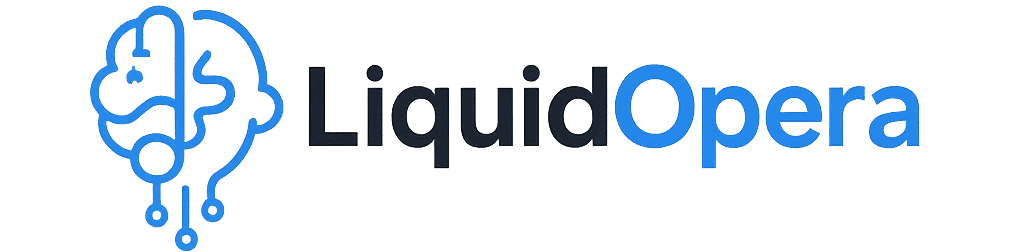Introduction — Why This Guide Matters
If you’ve ever owned an Alpine head unit, you know how powerful and reliable they can be — especially the F-series models like the Alpine ILX-F307. But when it comes to firmware updates, things can get a little confusing.
I’ve personally used Alpine units in two of my vehicles, and while I love their sleek interfaces and sound quality, I quickly learned that firmware updates aren’t always easy to find — or even available. Especially for the ILX-F307.
So, what do you do if there’s no firmware update listed on Alpine’s official website?
That’s where this guide comes in. I’ve spent hours digging through Alpine’s support pages, Reddit threads, YouTube videos, and even manuals for similar models like the ILX-F509 and F511. Based on that, I’ve created a clear, step-by-step resource that helps you:
– Understand whether firmware for the ILX-F307 exists
– Prepare your USB correctly (a common pitfall!)
– Follow the proper update process if/when firmware becomes available
– Troubleshoot like a pro if things don’t go as planned
Even if Alpine hasn’t published firmware for ILX-F307 yet, it’s still worth knowing how to prepare and what to expect — because if an update does drop, you’ll be ready before anyone else.
Just want the quick steps or answers? Don’t worry — I’ve included bite-sized FAQs along the way to make it easier.
Let’s get started. First, let’s talk about the big question: Does Alpine even publish firmware for the ILX-F307?
Does Alpine Publish Firmware for ILX-F307?
This is the question that gets asked over and over again: “Does Alpine actually release firmware updates for the ILX-F307?”
Short answer? Not at the moment.
I checked Alpine’s official support site multiple times — and as of now, the ILX-F307 doesn’t have a publicly available firmware update listed.
What About Other Models Like F509 or F511?
Alpine recently rolled out version v5.0.001 firmware for the ILX-F509 and F511. This update included:
– Support for over-the-air (OTA) updates
– Improved CarPlay and Android Auto stability
– Enhanced reverse camera integration
Can I Just Use Firmware from a Similar Model?
That’s a tempting idea, but don’t try it. Firmware is not interchangeable across models — even within the same F-series. Using firmware from a different model could brick the device.
What You Should Do Instead:
– Monitor Alpine’s tech support site
– Reach out to an authorized Alpine dealer
– Stay connected with Alpine communities (Reddit forums, Facebook groups)
Step 1: Prepare a USB Drive Properly
What Kind of USB Do You Need?
– Size: 8GB to 32GB
– Format: FAT32 only
– Partition: Single, primary
– Empty: Clear everything before you start
Why FAT32 only?
Because Alpine units were designed to read FAT32 file systems. Other formats won’t show up on the screen.
How to Format Your USB:
On Windows:
– Right-click your USB → Format → Select FAT32
On Mac:
– Disk Utility → Erase → MS-DOS (FAT) + Master Boot Record
Bonus Tip: Use a fresh USB, and avoid using one with music or other files.
Step 2: Download & Install the Firmware (When Available)
Download the Firmware File:
– Visit Alpine’s firmware page
– Download ZIP file if ILX-F307 is listed
– Unzip to the root of USB (no folders)
What If It’s Not a ZIP File?
Some Alpine models provide individual update files. Just copy them directly to the USB root.
Insert the USB into USB1 Port:
Use USB1 only — USB2 won’t work.
Double-Check:
– FAT32 format
– Files in root folder
– Use USB1 port only
Step 3: Perform the Firmware Update
Steps:
1. Engine on or ACC mode
2. Insert USB into USB1
3. Wait for detection
4. Follow prompts to start update
5. Do not touch anything — wait 5–10 minutes
What Happens After?
– System reboots
– Check System Info to confirm update
How to Confirm the Update Was Successful
How to Check:
1. Settings → About → System Info
2. Look for Software or Firmware Version
If Version Didn’t Change:
– Reformat USB
– Redownload and unzip again
– Retry with USB1 port only
Troubleshooting — What to Do If the Firmware Isn’t Detected or Fails Midway
Common Issues & Fixes:
Problem: Not detected
– Reformat USB to FAT32
– Use USB1 only
– Unzip properly to root
Problem: Fails midway
– Engine may have turned off
– Use a clean USB
– Don’t unplug or press buttons
Other Tips:
– Remove other devices from USB ports
– Try a different USB stick
Why You Should Even Bother Updating Firmware in the First Place
Firmware updates can fix:
– CarPlay/Android Auto issues
– Boot time lag
– Camera bugs
– Add new features (like OTA updates)
Skipping updates could lead to:
– Incompatibility with new phones
– System crashes or bugs
Help others — share what you find in forums!
How to Stay Notified About ILX-F307 Firmware Updates (Before Everyone Else Knows)
1. Bookmark Alpine’s official firmware page
2. Join Alpine communities (Reddit, Facebook, forums)
3. Ask local Alpine dealers — they may have early access
If you find firmware first, share it! Help others in the community.
Conclusion — Stay Ready, Stay Connected
Even though Alpine hasn’t released official firmware for the ILX-F307 yet, you now know how to:
– Prepare your system
– Avoid common update mistakes
– Stay ahead of the curve
If you come across firmware first, drop a comment or share it with the community. Thanks for reading, and good luck with your ILX-F307!