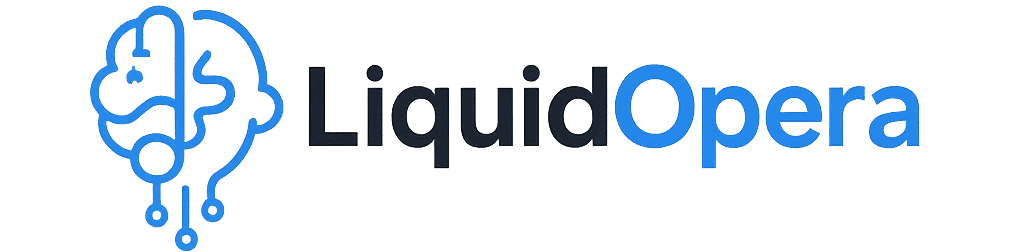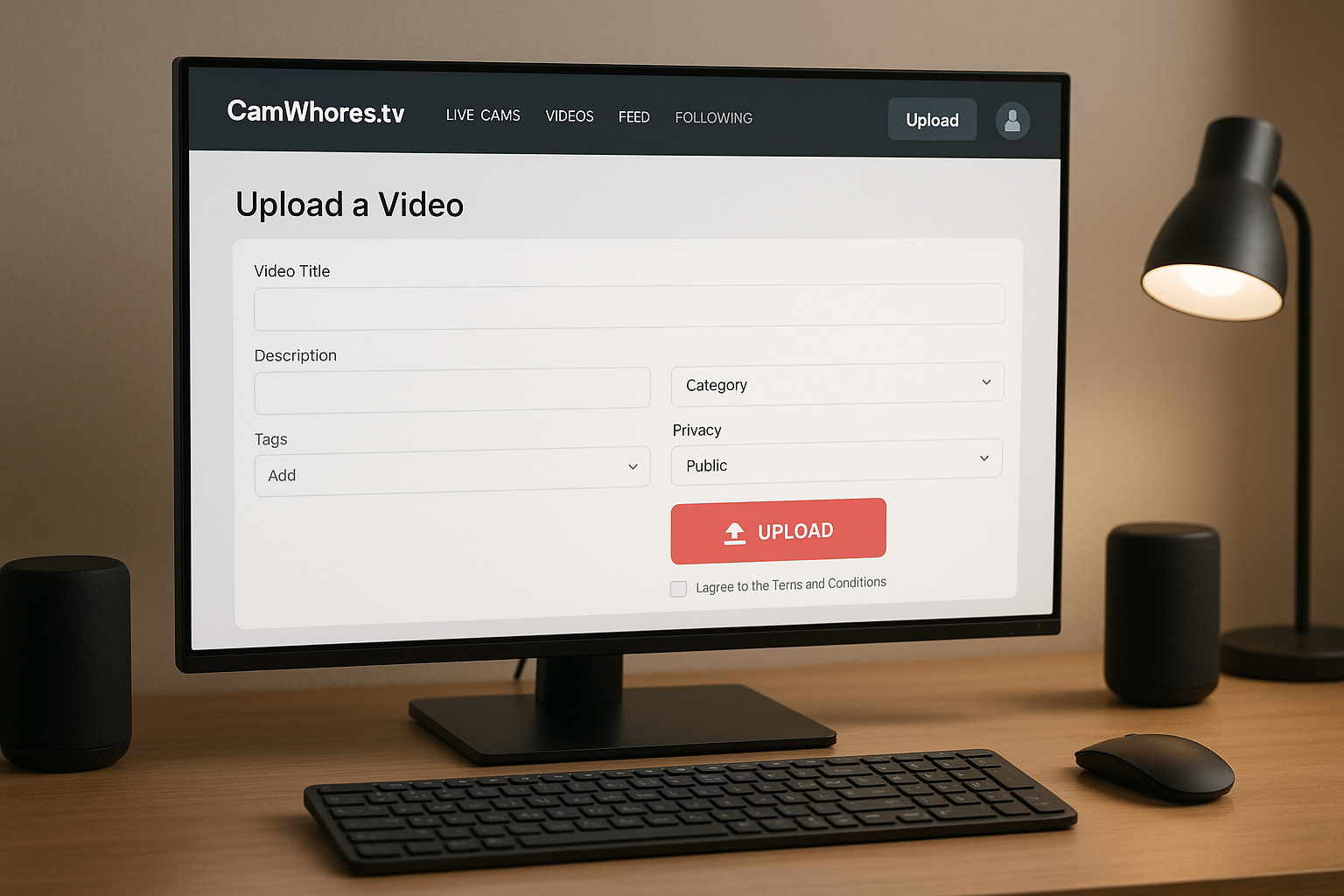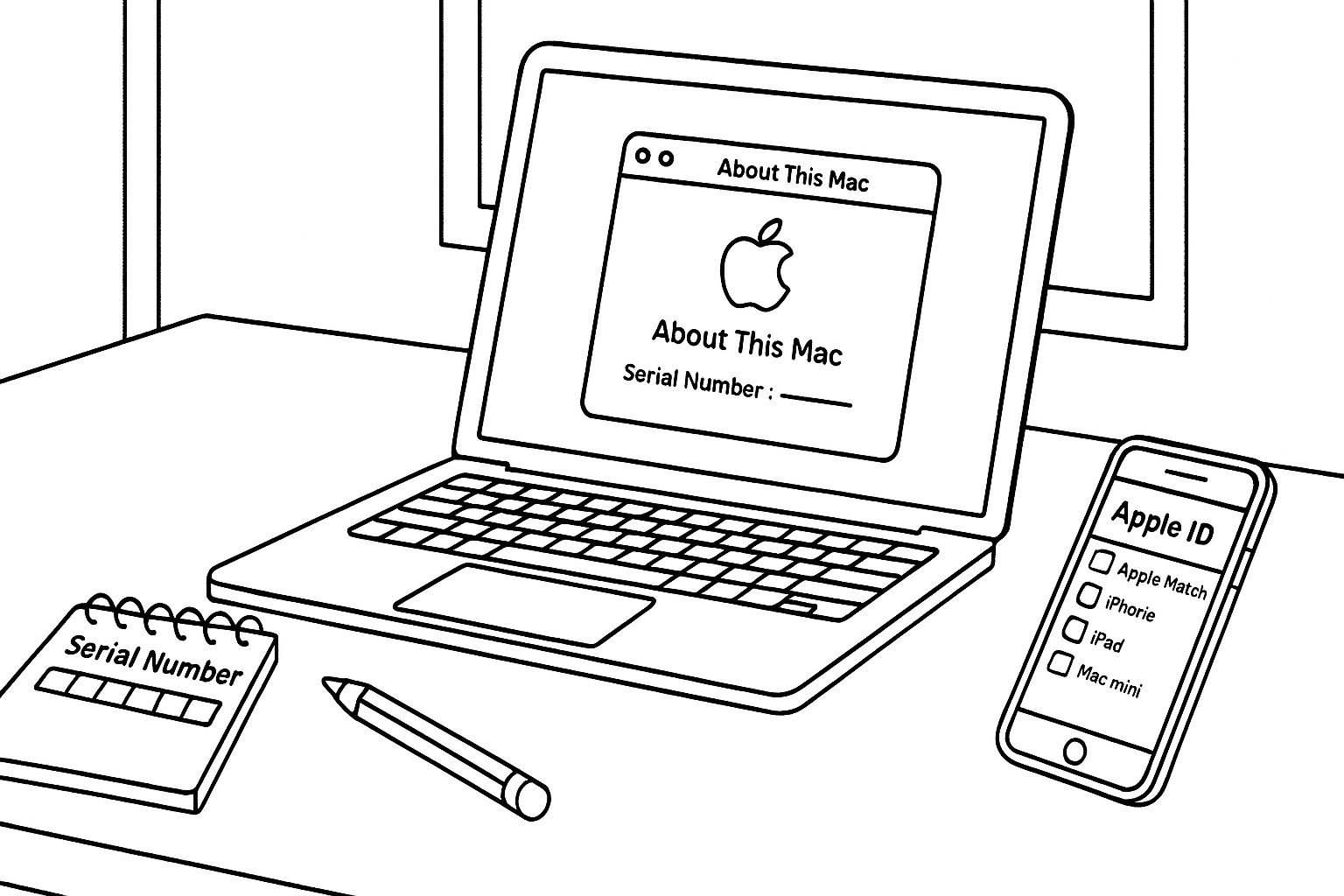If you’ve landed here, chances are you’re trying to upload your first video on CamWhores.tv — or maybe you’ve tried and got stuck somewhere between “Login” and “Why is my video still processing?”
This guide is for you.
CamWhores is one of the most popular platforms for adult creators looking to share content with a global audience. Whether you’re a new uploader, an independent performer, or just exploring alternatives to traditional platforms, this walkthrough will help you upload your video smoothly — without the tech headaches.
We’ll go step-by-step, with inline tips, FAQs, and a human explanation of what to expect after clicking upload.
Step 1 – Create and Log in to Your CamWhores Account
Before anything else, you’ll need a free CamWhores account. Even if you’re not a viewer, uploading content still requires registration.
You might ask:
FAQ: “Do I need a premium account to upload videos on CamWhores?”
Nope. Uploading is totally free. You just need to register, verify your email, and log in.
Here’s how:
- Go to CamWhores.tv
- Click Register (top right)
- Enter your username, email, and password
- Check your inbox for the verification link
- Click it. Boom — you’re in.
Once logged in, you should be able to access your dashboard, where the upload process begins.
Are you logged in and verified?
Many upload problems happen simply because people forget to verify their account or get logged out. Always double-check that you’re signed in (especially on mobile where it may redirect you).
Step 2 – Where Is the Upload Button on CamWhores?
If you’re logged in but staring at the screen like, “Umm… where’s the upload button?”, you’re not alone. The upload option isn’t always obvious — especially for new users.
Where to Look
- On desktop, you’ll find the Upload button on the top bar (near your profile icon).
- On mobile, it’s usually on the menu (☰) on the top-left or under the dashboard.
FAQ: “Why can’t I find the upload button on CamWhores?”
Answer: If it’s missing, you’re likely:
- Not logged in, or
- Your account is not verified, or
- CamWhores has temporarily disabled uploads due to server maintenance (rare but happens).
If the Upload Button is Visible
Here’s the quick path:
Login > Dashboard > Upload > Fill in Title, Tags & Categories > Submit.
That’s it. No need to overthink.
Do I Need to Use My Real Name?
FAQ: “Do I need to use my real name when uploading on CamWhores?”
No! You can use any creator name or alias. Just make sure it matches your content brand if you want to be recognized. Your privacy matters — don’t overshare personal details.
Step 3 – Preparing Your Video for Upload
Now that you’re logged in and know where the upload button lives, it’s time to get your video ready. But wait — don’t just drag and drop any file. CamWhores has specific rules that you must follow, or your upload might get rejected or stuck.
FAQ: “What are the supported formats and video size for CamWhores?”
CamWhores supports MP4 format — which is standard and recommended.
As for size? Maximum file size is 2GB.
FAQ: “Does CamWhore have a file size limit?”
Yes — 2GB max per video. Anything larger may fail silently (no error message, just won’t upload).
Quick Checklist Before Uploading:
- Is your video under 2GB?
- Is it in MP4 format? (Not MOV, AVI, etc.)
- Is the resolution decent? (720p is safe. 1080p is better. 4K is optional but heavy.)
- Have you added a clean, descriptive title?
- Are your tags and categories accurate?
Pro Tip: Use relevant tags like “solo,” “couple,” “cosplay,” etc. — CamWhores’ search works heavily on tags. This helps your video show up for the right audience faster.
Also, avoid:
- Watermarked videos from other sites
- Clips with unreadable or loud audio
- Copyrighted music (yep, they check)
If your video passes all the above, you’re golden for the next step.
Step 4 – Upload Your Video on CamWhore (with Screenshots/Tips)
Okay, your file’s ready, you’re logged in, and you’ve got your tags in mind. Time to hit that Upload button and make it official.
Step-by-Step Walkthrough:
- Click “Upload” from the top bar (desktop) or menu (mobile).
- Select your MP4 file (under 2GB).
- Fill in:
- Title (make it catchy but relevant)
- Description (short, clear, keyword-friendly)
- Tags (add 4–10 specific ones, separated by commas)
- Category (choose the closest match)
- Choose a thumbnail or let CamWhores auto-generate it.
- Agree to the terms and confirm you’re the content owner.
- Click Submit and wait for the upload bar to be completed.
Desktop Tip: Drag-and-drop works perfectly. You can also queue multiple uploads back-to-back.
Mobile Tip: Uploading works, but you need good internet. Larger files may hang or timeout — Wi-Fi is a must!
FAQ: “Can I edit my video after uploading it to CamWhores?”
Yes, but only certain fields.
You can change the title, description, and tags, but you cannot replace the actual video file without deleting and re-uploading.
Pro Tip from Creators:
Make your title specific. Instead of “Hot Video”, try “Shy Brunette Solo in Hotel Room – POV Style.” It grabs more attention and ranks better.
Step 5 – What Happens After You Upload? (Processing Time Explained)
So, you’ve hit “Submit.” The hard part’s over, right? Sort of. Now it’s time to wait — and yes, waiting is totally normal here.
What is the “Processing” Phase?
After upload, CamWhores runs your video through a content moderation and encoding system. There are two things:
- Verifies your video doesn’t break any community rules
- Prepares your file for playback across different devices and browsers
That’s why even after upload; your video may not appear instantly.
FAQ: “How long does it take for a CamWhores video to appear?”
It can take anywhere from a few hours to 7–10 days — seriously.
FAQ: “Is it normal for my CamWhore video to take a week?”
Yes. Especially for newer accounts or videos that require manual review.
What Slows It Down?
- High traffic periods (weekends = busy servers)
- Video flagged for extra review (e.g., unusual tags or titles)
- First-time uploader (manual moderation often kicks in)
What NOT to Do:
- Don’t re-upload the same video again
- Don’t edit, delete, or replace the video while it’s processing
- Don’t panic if it doesn’t show up after 1 day — wait at least 3–5 days before acting
Still not live after 10 days?
You might want to check if your video was rejected or silently failed. We’ll get into that under “Troubleshooting.”
Troubleshooting Common Upload Issues on CamWhores
If you’re stuck, frustrated, or wondering “Why is this taking so long?”, you’re not alone. Upload issues on CamWhores are super common — but most have simple fixes.
Here’s a breakdown of the most frequent problems and what to do:
Upload Button Missing
FAQ: “Why won’t my video upload on CamWhore?”
Chances are:
- You’re logged out
- Your account is not verified
- You’re using an unsupported browser
- Uploads are temporarily disabled (happens during server maintenance)
Fix:
- Re-log and verify email
- Try using Chrome or Firefox (avoid in-app browsers like Facebook or Reddit)
- Clear cache or try incognito mode
Upload Stuck or Processing Forever
FAQ: “My CamWhores upload is stuck – what should I do?”
If your upload bar completes but the video never processes or stays “pending” for days:
Try this checklist:
- Was the file under 2GB?
- Was it in MP4 format?
- Are you on strong internet (especially for mobile phones)?
- Have you waited at least 3–5 days?
If yes to all and it’s still stuck:
→ Re-upload the video with a slightly different filename
→ Avoid repeating titles like “new upload” or “hot vid” — spam filters exist
Video Rejected Without Notice
FAQ: “Will CamWhores tell me if my upload is rejected?”
Sometimes yes, sometimes no. Usually, you’ll either:
- Receive an email if it violated content guidelines
- See nothing (video silently disappears from pending list)
Fix:
- Double-check your email (spam folder too)
- Go to your profile > “My Uploads” — is the video missing?
- If yes, recheck your video content and tags
Still Not Working? Try These Fixes:
- Switch browsers (Chrome and Firefox are safest)
- Rename your file and re-upload
- Shrink file size using tools like Handbrake
- Make sure the video starts playing normally on your own device before uploading
- Avoid uploading from VPNs or proxies
Need Help? Contact Support
CamWhores doesn’t have instant support, but you can try:
- Contacting them via the footer form on their homepage
- Posting politely in the user forum or subreddit (some mods respond faster than staff)
I Uploaded but My Video Isn’t Visible – Is It Rejected?
So, you followed every step. The upload bar finished. You waited a few days. But now — the video is gone. Not visible on your profile. Not listed under uploads. Not in pending. Just… disappeared.
What gives?
Here’s what likely happened:
CamWhores does content moderation quietly. If your video breaks any community rule (even minor ones), it might get auto rejected or manually removed.
FAQ: “Will CamWhores tell me if my upload is rejected?”
Not always. Sometimes you’ll get an email, but most times the video is removed without notice.
What To Check:
- Go to your CamWhores profile
- Click on “My Videos” or “My Uploads”
- If it’s missing:
- Look for any notifications
- Check your email inbox (and spam/junk folder)
If nothing shows up, your upload was probably:
- Flagged during review (incorrect tags, suspicious content, watermarks)
- Auto-rejected due to format or category errors
- Manually deleted by moderation (especially for copyright, spam, or reused clips)
How to Fix and Re-upload Safely:
- Rename your file before re-uploading
- Use accurate tags and titles — don’t try to “game” the system
- Avoid content that’s overly promotional (e.g., too many links)
- Make sure there are no watermarks from other sites
Pro Tip: If you were uploading a video pulled from another platform, re-edit it to remove branding or overlays. CamWhores prefers original content or clean repackaging.
Tips to Optimize Your CamWhores Uploads for Better Reach
Uploading is one thing. Getting people to watch your videos? That’s the real win. Here’s how to boost your chances — without shady tricks or spammy tactics.
Use Attention-Grabbing Titles
Don’t be bored. Titles like “New video” or “Hot stuff” won’t cut it.
Try:
- Descriptive: “Petite Blonde Shower Play – POV”
- Contextual: “Behind the Scenes – Couple’s First Time Filming”
- Sensual but specific: “Shy Latina Tries Toys for the First Time”
Remember — people scroll fast. Your title is your hook.
Tag Smartly
Tags help users find your video. CamWhores relies heavily on them in search filters.
FAQ: “How can I get more views on my CamWhore video?”
Use 4–10 relevant tags like:
- “Solo,” “amateur,” “BDSM,” “public,” “pov,” “milf,” etc.
Avoid: - Over-tagging (more than 12 = red flag)
- Irrelevant tags (can hurt visibility)
Pro Tip: Look at top-performing videos in your category — copy their tags (only if they match your content).
Choose the Right Thumbnail
- Upload a clean, eye-catching preview if allowed
- If you don’t upload one, CamWhores will auto-pick a random frame (which may be mid-blink)
- Good thumbnail = better click rate
Pick the Right Category
Putting a solo video in “Group” or a selfie cam in “VR” will confuse viewers — and the algorithm.
Stick to the closest match to your content style. If in doubt, go for “Amateur” or “General.”
Stay Within Community Guidelines
CamWhores has some rules (not many, but important). Avoid:
- Underage-looking content
- Violence or coercion
- Visible logos from other platforms
- Fake “trending” tags
If you break rules, your video may never go live — and your account could be flagged.
How to Stand Out (Without Being Spammy)
- Be consistent: upload weekly or biweekly
- Interact in the comments (yours + others)
- Cross-link your content from Reddit, Twitter, or OF (if you use them)
- Keep your profile bio fresh and friendly
Creators say: Adding a short “About me” in your video description improves engagement. Viewers feel like they know you, not just your content.
Final Thoughts – Uploading on CamWhore Doesn’t Have to Be Confusing
Let’s be real: uploading on platforms like CamWhores.tv can feel like a maze when you’re just starting out. Hidden buttons, long waits, weird glitches — it’s enough to make anyone second-guess themselves.
But now that you’ve followed this full step-by-step guide, it’s all way more manageable:
Recap of the 5-Step Process:
- Create & verify your account
- Find the Upload button (it’s their promise)
- Prep your video (MP4, under 2GB, clean tags)
- Upload it with the right title, tags & category
- Wait patiently for the process to complete
You don’t need fancy tools.
You don’t need to be tech-savvy.
You just need to follow the flow — and let the platform do its thing.
Uploading content online should feel empowering, not overwhelming.
Wrapping Up – Be Patient, Upload Smartly
Here’s your final mindset check:
CamWhores isn’t always instant, but it works — if you trust the process.
Don’t panic if your video takes 3–7 days
Check your email if it disappears
Tweak and retry if needed — don’t give up
And finally…
Be part of the community: Engage with others, follow upload rules, and create content that reflects you.
Because at the end of the day — uploading isn’t just about putting a video online. It’s about putting yourself out there with confidence.